Creating a new NRTK profile
Creating-a-new-NRTK-profile.pdf
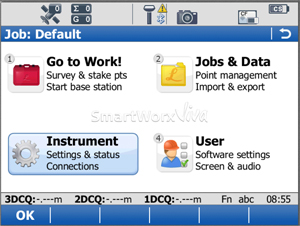
1
Instrument
If the Handheld Controller/logger isn't already connected to the GS sensor. Kindly follow the steps to connect. If it is skip step
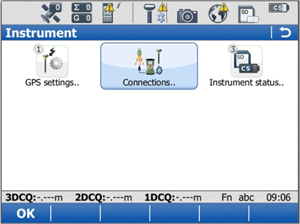
2
Connections...
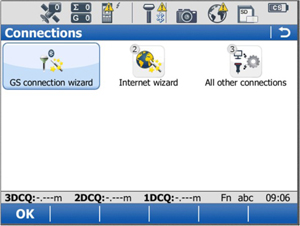
3
GS connection wizard
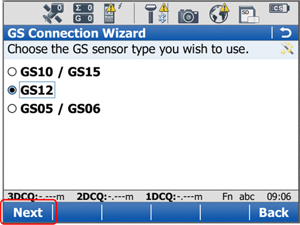
4
Select particular GS Sensor being used. F1-Next
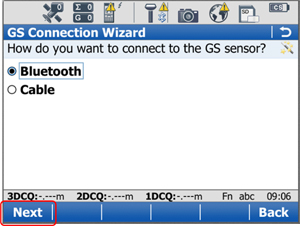
5
Bluetooth. F1-Next
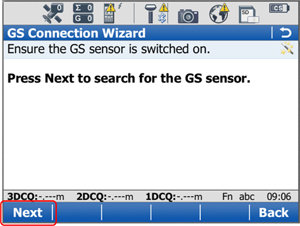
6
F1-Next to search for the antenna
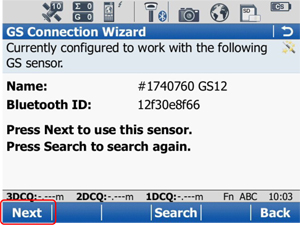
7
F1-Next
F4-Search if device not found
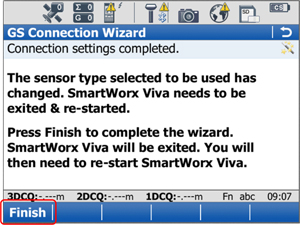
8
F1-Finish
Restart Leica Viva SmartWorx from the desktop.
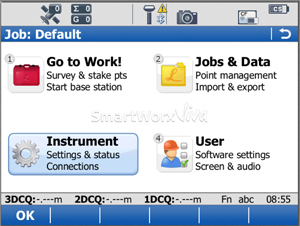
9
Instrument
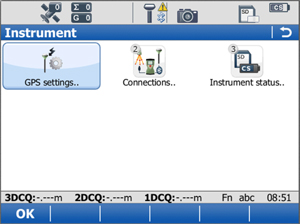
10
GPS settings...
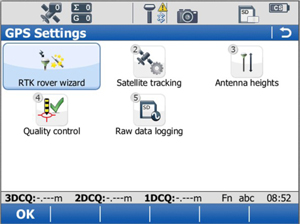
11
RTK rover wizard
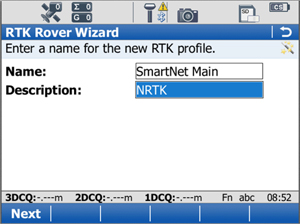
12
“SmartNet Main” “SmartNet Backup”. SmartNet is a Network Real-Time Kinematic service
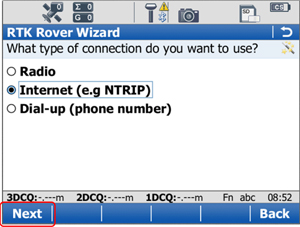
13
Internet
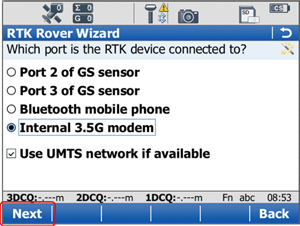
14
Internal 3.5G modem
Use UMTS network if available
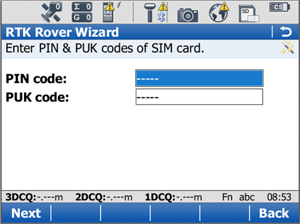
15
- - - - -
- - - - -
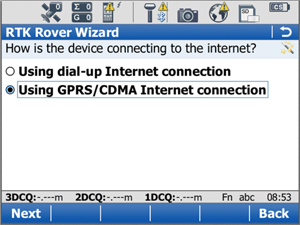
16
Using GPRS/CDMA Internet connection
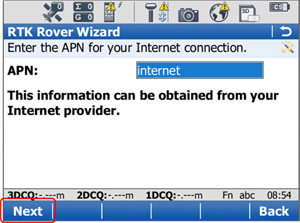
17
APN’s:
vodafone: internet
O2: mobile.o2.co.uk
Orange: orangeinternet
T-Mobile: general.t-mobile.uk
BT Mobile: btmobile.bt.com

18
Network User ID & Password
vodafone: web / web
O2: faster / password
Orange: blank / blank
T-Mobile: user / wap BT Mobile: bt / bt
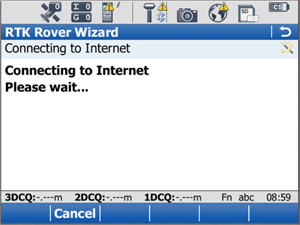
19
Either wait for it to test the internet connection, or cancel until the ‘RTK rover wizard’ is complete
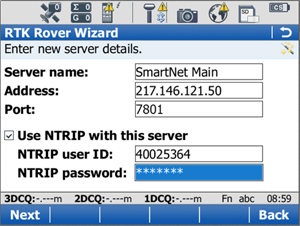
20
SmartNet Main 217.146.121.50 7801
SmartNet BackUp 213.120.255.90 7801
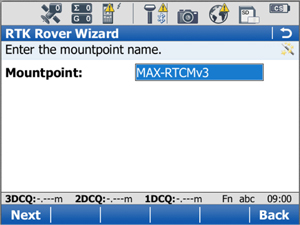
21
Enter mountpoint manually
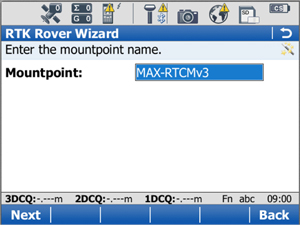
22
MAX-RTCMv3
i-Max can be used when the internet
signal is poor. Change the
‘Network type to i-MAX too.
I-MAX-RTCMv3
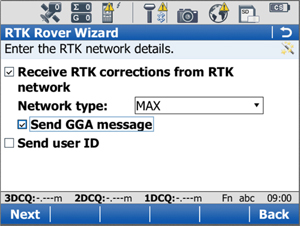
23
Receive RTK corrections from RTK
Network type: MAX
Send GGA message
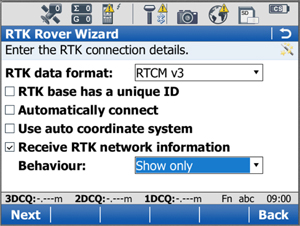
24
RTK data format: RTCM v3
Behaviour: “Show only”